Change your standard Outlook font to Open Sans
One of the things that has made Microsoft Outlook such a popular email platform is its versatility. Users of Microsoft Outlook can change virtually everything about the messages they create, from the font they use to the custom stationery they design.
Like older versions of the program, the newest versions of Microsoft Outlook come with a default font. If you do not change this font, it will be applied to all messages you create. If you use Microsoft Outlook and are not satisfied with the default font, you can easily change it to something that is more attractive to you, like Open Sans.
The most obvious place to start when changing the font is with the new messages you compose. That is where that choice of font will be most obvious, so it makes sense to look there first.
Follow these simple steps to change the default font size and style for all new messages you create.
- Open Outlook and click the File tab
- Choose Options from the list
- Click on Mail
- Go to the Compose Messages section
- Choose the Stationery and Fonts option
- Go to the Personal Stationery tab under the New Mail Messages section
- Click Font and choose ‘Open Sans’
- Click OK to close the window
- Continue clicking OK to close all open windows and verify your choice
- Create a new message and verify that the font is correct
You can also change the font you use for messages you reply to and forward. Using a different font for replies and forwards can make it easier to track email chains and find the information you need.
To set the font for messages you respond to and forward, just follow these simple steps.
- Open Outlook and go to the File tab
- Choose Options
- Click on Mail
- Go to the Compose Messages section
- Choose Stationery and Fonts
- Go to the Replying or Forwarding Messages section
- Click on Personal Stationery and choose Font
- Go to the Font tab and select ‘Open Sans’
- Click OK to close the window
- Continue clicking OK until all open windows are closed
- Open an email from your mailbox and click reply or forward
- Type a couple of words to make sure the font is correct
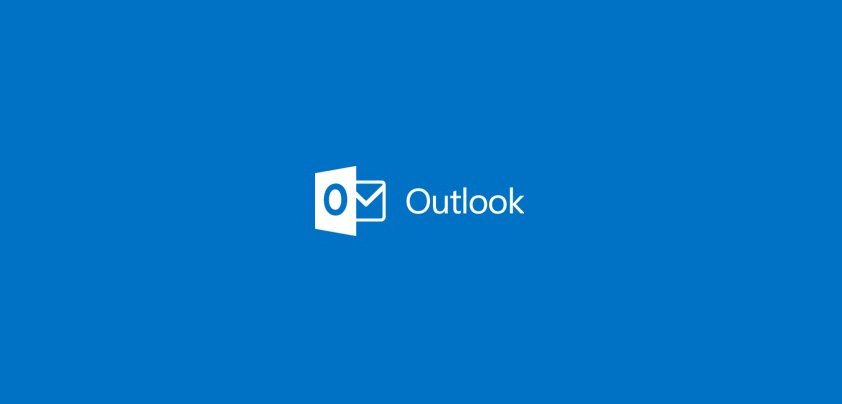
How do I go about adding Open Sans to my Outlook Webmail, when it isn’t in the dropdown list of fonts to select?